As technology continues to advance and more and more of our required daily tools are going mobile, the smartphone is staking its claim as an essential device to every American home.
With apps to text, call, take and store photos, deposit checks, pay bills, check email and more, it’s not a stretch to say that a phone can be a lifeline. However, because of this extreme daily use, it’s likely that most users are inconvenienced by a dwindling battery life.
You’ve probably figured out the main offenders (like watching Netflix and most mobile gaming apps), but you’ll be surprised to find out that there are more draws on a phone battery than one might think.
Let’s work on slowing down how quickly it drains. Here are 3 things to try immediately to help avoid being glued to a wall charger:
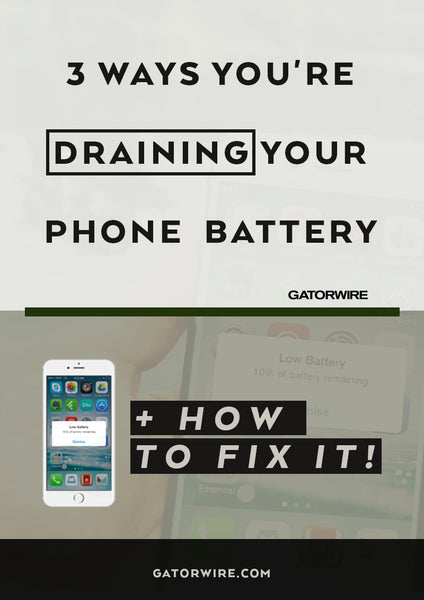
Tip 1: Battery Drain Suggestions in Settings
This new feature in iOS 11 recommends certain settings changes (based on your daily use) that will help preserve your battery life.
To see your iPhone recommendations:
- Open the Settings app.
- Select Battery.
- Search for the title “Battery Life Suggestions”
Under this heading, your iPhone will tell you what’s contributing to your battery drain. You can tap on each suggestion to jump to the setting that needs changing.
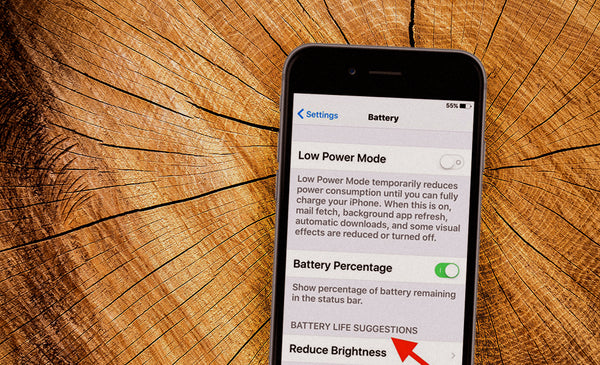
Tip 2: Turn On Reduce Motion
As the iPhone continues to upgrade, the number of animations increase. There are movements for everything. Seriously. Just switching from an app to your home screen has its own animation! And If you’ve been sending confetti or fireworks or reacting to texts in Messages, you’re using animations that require a lot out of an iPhone battery life.
These seemingly small animations and transition uses add up quickly and can have a harsh effect on the life of your battery. To turn on Reduce Motion:
- Open Settings.
- Tap General.
- Select Accessibility.
- Tap Reduce Motion.
- Toggle on Reduce Motion.
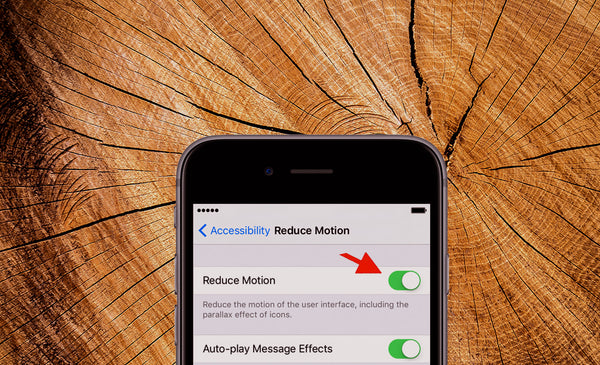
Tip 3: Disable Raise to Wake
If you have an iOS 10.3 or later, Raise to Wake is enabled by default. While this feature is advantageous for someone wearing gloves or working with messy hands (you don’t have to tap the screen to see missed notifications), it tells the iPhone’s sensor to scan round the clock, day and night, burning up it’s precious battery life as it performs.
If you’re someone who tends to move/pick up their phone a lot, it would be wise for you to disable this feature:
- Open Settings.
- Tap Display & Brightness.
- Find Raise to Wake and toggle it off.
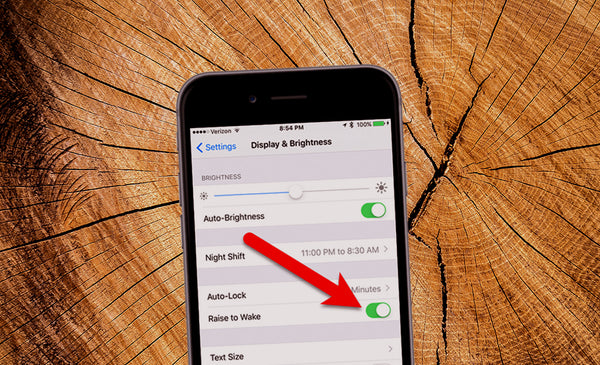
Get tough backup-power for your smartphone, built for the rugged: Shop our Mobile Power Solutions today with FREE shipping.

Muchas gracias. ?Como puedo iniciar sesion?
lvyYnaUxRziIF
nKdiVyubRJBkf
JuBpgCzsM
EZjULNyAShsbMFg
VisXgOrlEa
XPStaLNTWfguBMwl
UqrtfVamIGHcpd
KrlPjUyBSDqxkiG
tcGzuCNDROs
hqypauCRoJevNwj
AIieBbNoMdWQ
rOZgHEYXzBuTvdA
gpASmxQRUhBlOYa
EcAqaYRx
hfbFHKVXGy
IQyspFgUL
qVfwRuYxZ
RbEwQijqU
kVBgaZGpHwtq